Bluetooth speakers are a relatively common consumer audio product these days. Bluetooth technology has become a popular way to stream audio at home and on the go with great sound quality. Unfortunately, functionality across every Bluetooth device isn’t straightforward. What if you want to connect multiple Bluetooth speakers and play sound through both? We’ll break down your options.
Table of Contents
How To Connect Multiple Bluetooth Speakers Brands
If you’ve read any of our Bluetooth speaker guides, you’ve probably seen us mention this feature. Manufacturers have listened to consumer requests with their own solutions. Popular companies like Sony and JBL have companion apps that support their Bluetooth speakers. They’ve also used these apps to enable speaker pairing. Each company has its own branded experience. Users can download the apps to their phones or tablets. The apps will then allow you to connect multiple Bluetooth speakers and play music through them all simultaneously. Some even allow syncing of 100+ speakers. That is overkill for many, but truly powerful functionality.
It’s not all good news, unfortunately. This Bluetooth stereo pairing is very convenient, but there are drawbacks. There is no universal functionality to easily connect multiple Bluetooth devices. JBL will allow users to utilize their Party Boost feature to pair multiple JBL Bluetooth speakers. Have a JBL and a Sony Bluetooth speakers you want to connect? You’re out of luck. Only some JBL speakers are compatible with PartyBoost. JBL’s technology was previously called JBL Connect+. The JBL Flip 4 has Connect+. The JBL Flip 5. Unless updated, the JBL Flip 4 and Flip 5 can not connect. This clearly isn’t ideal and it’s not always easy to identify compatible devices. Here’s a breakdown of each brand’s speaker pairing technology.
JBL Speaker Pairing
JBL’s PartyBoost and Connect+ can sync and stream music to 100+ Bluetooth speakers simultaneously. PartyBoost speakers have a wireless range of 60+ feet. This is an upgrade from the 30+ feet range of Connect+.
JBL PartyBoost Compatible Speakers
- Flip 5
- Boombox 2
- Xtreme 3
- Pulse 4
JBL Connect Plus Compatible Speakers
- Flip 4
- Boombox
- Xtreme 2
- Charge 4
- Pulse 3
Sony Party Connect
Sony’s Party Connect is their latest software to stream to multiple Bluetooth devices at once. They allow the connection of up to 100 devices at once with their Party Connection function. Once a connection is established, music and lights of all the speakers will be synced. The below Sony bluetooth speakers are compatible with Party Connect:
- SRS-XB43
- SRS-XB33
- SRS-XB23
- SRS-XG500
- SRS-XP500
- SRS-XP700
Ultimate Ears Party Up
The Party feature can be enabled for Ultimate Ears speakers using the Ultimate Ears BOOM app. Ultimate Ears says there is no limit to the number of speakers that can be paired. Most of their popular Bluetooth speakers across generations are compatible. Here is the full list of Party Up compatible speakers:
- Boom
- Boom 2
- Boom 3
- Megaboom
- Megaboom 3
- Hyperboom
Anker Soundcore Stereo Pairing
The Soundcore app doesn’t have speaker pairing functionality, albeit less flexible than other offerings. Wireless stereo pairing for many Soundcore speakers is available. Those Bluetooth speakers can only pair with one other of the same speaker. This means no pairing across different models. You do have the option to simply pump out twice or enjoy stereo sound. Stereo sound will play left and right channels from separate Bluetooth speakers. Listening with separate left and right channels can be particularly useful for home theater set-ups.
Bose Soundlink Speaker Pairing
The Bose Revolve, Color II, Mini II, and more fall under the Soundlink line. These speakers can pair with one other Soundlink Bluetooth speaker. You’ll need the Bose Connect App to take advantage of this functionality. The default Party mode streams the same audio to the connected speakers. An additional Stereo mode lets users play the left channel from one Bluetooth speaker and the right channel from another.
Pairing Multiple Smart Speakers

This is somewhat of a cheat code. Smart speakers are Bluetooth speakers with Wi-fi connectivity. This greatly helps the process of syncing multiple Bluetooth speakers. Both Apple and Amazon’s smart Bluetooth speakers have this functionality. The benefits of pairing multiple speakers increase for smart speakers. Users have the ability to interact with the voice assistant and enjoy audio playback through both speakers.
Apple Homepod
Users can connect two HomePod speakers together for a better sound experience. Two HomePod or two HomePod mini speakers can be paired together. A HomePod mini can not be paired with a regular HomePod. You first need to assign the two devices to the same room. You can then pair the two HomePod devices together using the Home app on your iOS device. Once paired, each speaker will play the left or right channel in a stereo set up. The channel assignments can also be manually changed in the app.
Amazon Echo
The process to connect multiple Amazon Echo devices is very similar. It’s only possible to connect two Echo devices from the same line. For example, you can pair two Echo Dots or two Echo Studios. All the devices must be connected to the same Amazon account and powered on. After navigating to the Devices tab on the Alexa app, you’ll need to select the + icon to add. You’ll tap the option to Set Up Audio System then select Stereo Pair. The Alexa app will ask you to select the devices to be pair. Lastly, you’ll have the option to select a channel (left or right) for each speaker. You can also select the option to Set Up Multi-room Music if you aren’t interested in one channel for each speaker.
Using AmpMe To Connect Multiple Bluetooth Speakers
Not happy with any of these options? You might be wondering how to connect multiple Bluetooth speakers from different companies. The AmpMe app is one option. AmpMe is a 3rd party app and it’s not aligned with any particular company. How does it work? The AmpMe app will allow the host to create a party using content from Spotify, Youtube, Soundcloud, or your own library. Others who join the party will have their device synced to play the same content simultaneously. They can also add their own songs if the host allows. The host pairs their device with one Bluetooth speaker to play content. Each additional person can then connect to another Bluetooth speaker with their devices. The more party-goers the more bluetooth speakers that can be connected.
Using Samsung Dual Audio With Multiple Devices
Samsung has a pretty unique feature called Dual Audio. Using Samsung’s Dual Audio, you can connect two Bluetooth devices to your Samsung device. This works for Bluetooth speakers and headphones. There are also no special instructions. Both Bluetooth devices must already be paired to your Samsung devices. With Bluetooth enabled, you’ll need to access the media panel in your pulldown menu. Select both Bluetooth devices under the Audio Output options. Once connected, Dual Audio will allow playback of the same audio from both devices. You can even manually adjust the volume for each device.
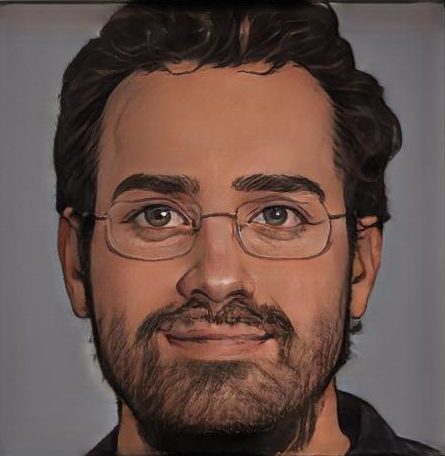
Keith Collins has been writing for over 15 years for various publications. He’s a lover of music, home theater, and excellent sound quality. His fondness for technology in addition to his non-stop curiosity fuels his writing ventures.